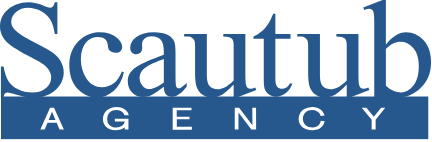SecurLOCK™ Equip FAQ
Introduction and registering
-
What is SecurLOCK™ Equip?
SecurLOCK™ Equip is a new mobile app that allows you to control how, when and where your debit and/or credit cards are used. It is a simple and secure way to manage and monitor your payment transaction activity. SecurLOCK™ Equip can help keep your payment cards safe and provide instant notifications whenever your card is used.
-
What is required to use it?
SecurLOCK™ Equip requires you have a credit and/or debit card account issued from 1st National Bank of Scotia. You will also need an Apple or Android smartphone. After downloading the app you will be instructed to enter your full account number then other authentication information. Once registered you can begin using the app immediately.
-
How do I get the SecurLOCK™ Equip app?
It is simple. If you have an iPhone just download the app from the Apple store. If you have an Android phone you download the app from the Google Play store. Once the app has successfully downloaded to your smartphone you can begin to register your cards.
-
Is there a fee to use the app?
No. It is provided to you free so you have more control over your card.
-
How many cards can I register?
Fifteen (15).
-
How many logins can I have for the same account number?
Unlimited
-
What kind of cards can I register?
Debit and or credit.
-
What kind of mobile devices are supported?
Android – version 4.1 or later and Apple (iOS) – device model 4S, 5, 5C, 5S, 6, or 6 Plus with iOS operating system version 8, 9, and 10 and all future device/release going forward.
-
What if I am having trouble during registration?
Please use the Contact Us button at the bottom of the landing page and one of 1st National Bank of Scotia support agents will be more than happy to assist you.
-
Why do you need my email address?
Your email address is needed in case you forget your password and need to reset it.
-
Is a cardholder able to get the SecurLOCK™ Equip application in a Spanish version?
The app is only available in English.
-
Can I download the app outside the United States i.e. Peru, London, Vancouver?
The app is only available domestically.
Controls & Alerts
-
Once I register my cards how do I begin managing and monitoring my payment activity?
You can begin using the service immediately. By turning the card off the little green button in the top right corner of the card image will turn to red. This means that all transactions (expect for reoccurring) will be declined. When ready to make a purchase simply turn the card bank on. It is that easy. Now you have the ultimate control to combat fraud. After you become comfortable with the on/off function you can start selectively setting controls and alerts by channel (in-store, online, mobile, ATM, etc.). You can also set transaction spend limits, select geographic locations where the card can be used, set specific merchant categories, view recent transaction history, receive real-time alerts and much more.
-
What is a real-time alert?
It is an immediate notification sent to the app. You can select to be alerted on all your payment transactions including recurring payments or you can select just preferred transactions. Preferred alerts are available by spend limits, location, transaction type and merchant category.
-
By turning my card off am I closing my account?
No. Using the card controls does not change the status of your account.
-
How long does it take for a control or alert setting to take effect?
It happens immediately after you set and save the option.
-
If I have my card turned off will my recurring transactions go through?
Yes. Merchant recurring transactions will be approved. Additionally, you can select to receive alerts on recurring transactions as well.
-
Can I use My Location, My Region and International at the same time?
Where My Locations and My Region work independently or together neither can be used in conjunction with International.
-
I turned my card on and set My Location. I was at the merchant, and my transaction was still declined. Why?
In the app go to Transactions, find the one that was denied and open it, tap the image so it rotates, and the control(s) that were evoked during the authorization will be listed near the bottom. The transaction could also be declined because of external factors like non-sufficient funds or fraud monitoring.
-
What are Alert Preferences?
Alert preferences let you know every time a card transaction is attempted. You can be alerted for all or preferred transactions. Preferred alerts are also available by location, transaction type, merchant type, and threshold amount.
-
My alerts are supposed to notify me of every transaction, but I am not receiving them.
Only the primary device will receive alerts. Use the settings menu in the app to set your device as primary. Multiple users of the same account will be notified if one of the user changes a preference.
Managing the app
-
Once I get a new replacement smartphone how do I begin using the service again?
Just download the app to your new smartphone and login with your current user id and password. You can then set your controls and alert preferences.
-
I received a new card number. Will it be automatically updated in the app?
You must add the new account to the app. This can be done by going to Manage Account and adding the card. Be sure to “unmanaged” the old card.
-
What if I need help with the app?
There is a “Contact Us” category where you can send an email to 1st National Bank of Scotia. If a phone number is listed feel free to call.
-
How long will my transaction history display?
The last 50 transactions will display in the app for thirty calendar days.
-
My pending purchase shows it is for more than I paid. Why?
Some merchants send pre-authorizations at higher amounts to test cards’ validity. For example, a $25 gas purchase might display as $126. Pre-authorizations are common at the pump, for a hotel stay, or for a car rental. Even though the charge is listed in the app for more, it will clear your account for the correct amount.
-
I only want to manage one of my cards, but they're all being displayed.
To select the card(s) you wish to manage, go to Settings and choose Manage Cards. Then uncheck the card or cards you don’t want to manage. Once a card is unmanaged, controls and alerts cannot be set for that card.
-
How do I access the menu or log out?
Press the icon that has three stacked lines to reach the menu. This icon is usually found in the top right corner.
-
How do I get more information about the features and functionality of the app?
Detailed information can be found throughout the app. Help can be found at the bottom of the login page and listed in the menu. On specific pages such as the My Location page tipping the “i “ next to My Regions will open a window with detailed information on how the control works.
-
What if my smartphone is stolen? How secure is the app?
The app requires a password to access the app. Also, there is no personal information stored on the smartphone. The app only displays the last four digits of your card number.
-
Is Touch ID available on Android phones?
Not currently. For Apple devices, Touch ID will only work when a password is set up as well.
-
Would a credit, deposit, or payment ever be denied?
No.